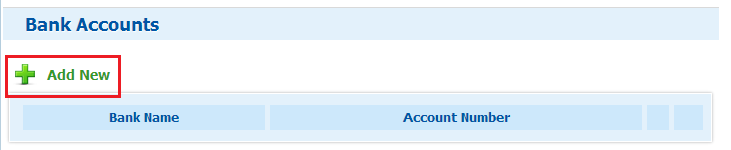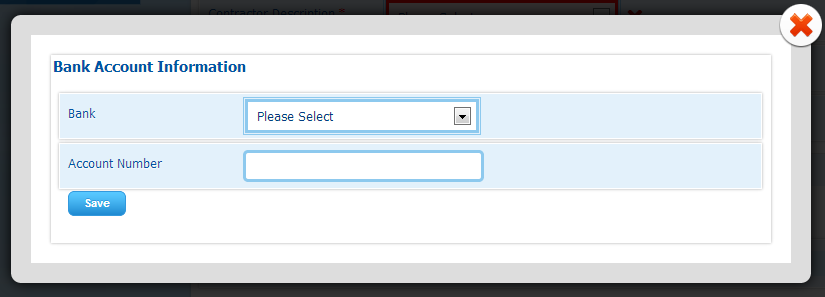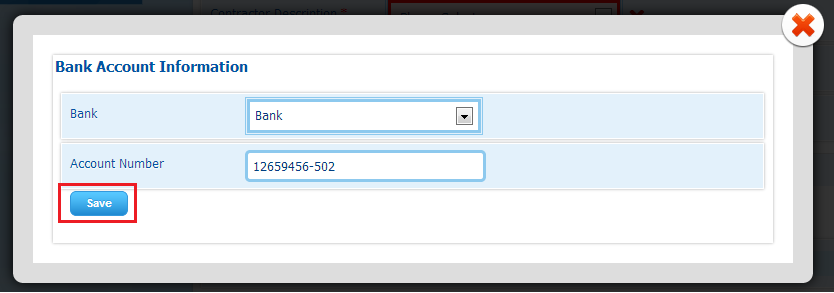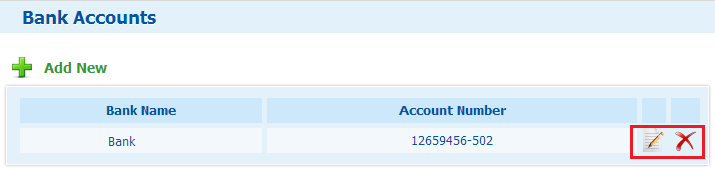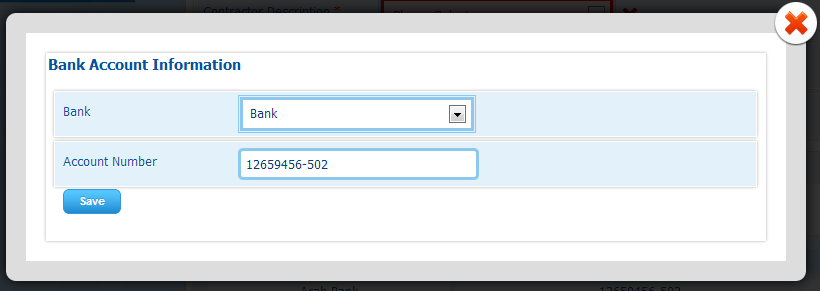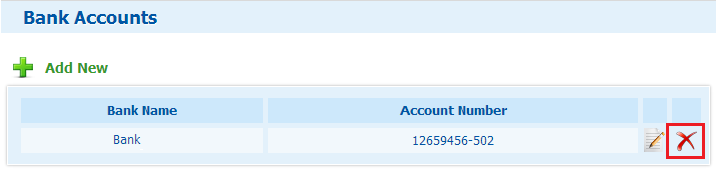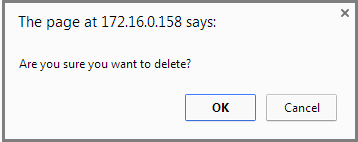This step maintains the contract information, bank accounts, and data entry person’s details. To fill in the fields displayed in this screen, apply the following steps:
1. Contract Information: modifications on this section can be done by changing the input of any of the following fields:
Field |
Field Type |
Validations |
|---|---|---|
Contractor Description |
Mandatory |
This field is mandatory and the user has to fill it to complete the registration; otherwise this message will appear (This field is required). |
Contract Start Date |
Mandatory |
This field is mandatory and the user has to fill it to complete the registration; otherwise this message will appear (This field is required).
Modifying this field can be done through the calendar as discussed in the topic "Using the Calendar" |
Contract End Date |
Mandatory |
This field is mandatory and the user has to fill it to complete the registration; otherwise this message will appear (This field is required).
Modifying this field can be done through the calendar as discussed in the topic "Using the Calendar"
Note that once the company's contract is expired, the company will be prevented from applying to any pass. |
2. Bank Accounts Management: modifications on this section can be done by adding, editing, or deleting accounts, as discussed below:
Adding a bank account is made possible through the following steps:
2. Bank Account Information page will appear where you have to fill in the fields: Bank and Account Number. Note that both fields are mandatory, and the message (This field is required) will be displayed if the Save button is clicked without entering any of them:
4. Click on Save button to add the bank account:
5. If the bank account is saved successfully, then it will be displayed in the Bank Accounts section, and the Edit and Delete icons will be displayed next to it:
|
Editing a bank account is made possible through the following steps:
2. The Bank Account Information page will be displayed in the edit mode:
3. Make the intended changes taking into consideration that both fields in this screen are mandatory and cannot be cleared. Once done, click on the Save button to save the changes |
Deleting a bank account is made possible through the following steps: 1. Click on Delete Icon next to the intended bank account:
2. The following alert will be displayed through which you can either confirm the deletion or cancel it:
3. Click on OK to confirm the deletion |
3. Data Entry Person's Details or Administrator: modifications on this section is made possible by applying the changes on the fields displayed, as discussed in the following table:
Field |
Field Type |
Validations |
|---|---|---|
UAE ID No. |
Mandatory |
This field is mandatory and the user has to fill it to complete the registration; otherwise this message will appear (This field is required). |
Company Name (Arabic) |
Mandatory |
This field is mandatory and the user has to fill it to complete the registration; otherwise this message will appear (This field is required).
The entry of the letters (أ , ي or ة) will be automatically replaced with (ا , ى or ه) respectively |
Company Name (English) |
Mandatory |
This field is mandatory and the user has to fill it to complete the registration; otherwise this message will appear (This field is required). |
Nationality |
Mandatory |
This field is mandatory and the user has to fill it to complete the registration; otherwise, this message will appear (This field is required). |
Gender |
Mandatory |
This field is mandatory and the user has to fill it to complete the registration; otherwise, this message will appear (This field is required). |
Person Mobile No |
Optional |
The input of this field, if entered, must be numerical values; otherwise this message will appear (Invalid Numbers).
The entered phone number should follow the format: (code – number), as in the example (00972-501234567) |
Office Telephone No. |
Optional |
The input of this field, if entered, must be numerical values; otherwise this message will appear (Invalid Numbers). |
Fax No. |
Optional |
The input of this field, if entered, must be numerical values; otherwise this message will appear (Invalid Numbers). |
Method of Notice |
Optional |
|
Job Title |
Mandatory |
This field is mandatory and the user has to fill it to complete the registration; otherwise, this message will appear (This field is required).
Upon entering any title in this field, the auto-complete function will assist you in selecting the intended title. The job title in Arabic will be displayed next to this field |
Email Address |
Mandatory |
This field is mandatory and the user has to fill it to complete the registration; otherwise, this message will appear (This field is required).
Email address entered in this field must follow the valid format; otherwise this message will appear (Email address is invalid). |
Note that filling the fields of this section correctly will change Step 2 tab to be: (![]() ). Otherwise, if at least one field is not filled according to its validations then the tab will change to be (
). Otherwise, if at least one field is not filled according to its validations then the tab will change to be (![]() ).
).