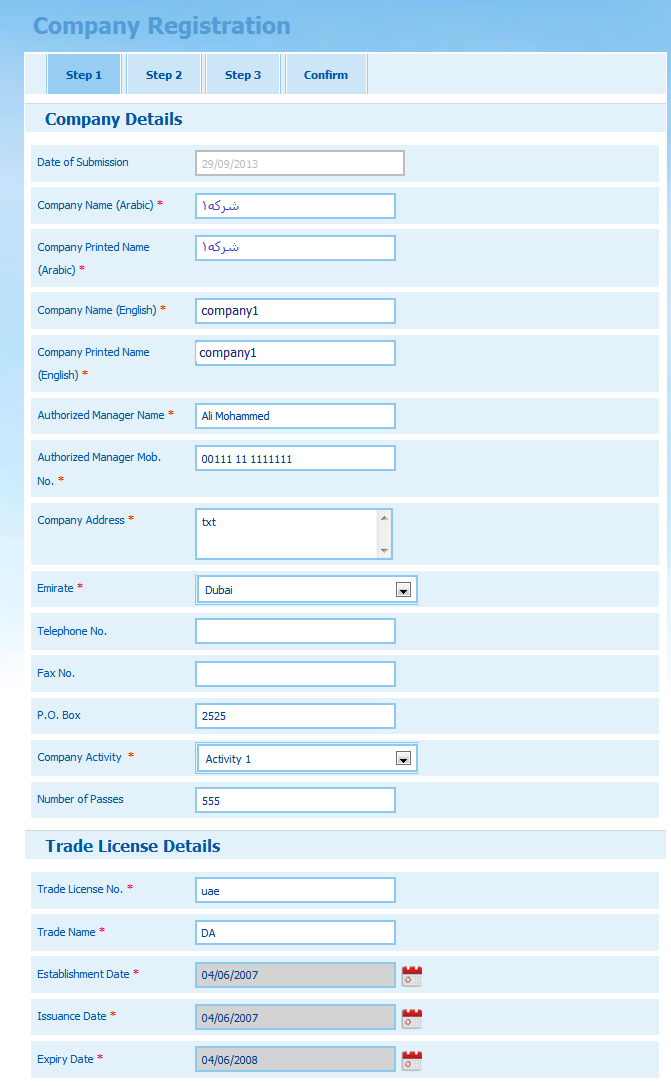This step maintains the basic details of the company including: Company Details and Trade License Details (![]() click to view screenshot).
click to view screenshot).
|
In order to edit the fields of this step, apply your changes taking the following rules into consideration:
Block |
Field |
Field Type |
Validations |
|---|---|---|---|
Company Details |
Date of Submission |
Mandatory |
This field is mandatory and the user has to fill it to complete the registration; otherwise this message will appear (This field is required). |
Company Name (Arabic) |
Mandatory |
This field is mandatory and the user has to fill it to complete the registration; otherwise this message will appear (This field is required).
The entry of the letters (أ , ي or ة) will be automatically replaced with (ا , ى or ه) respectively |
|
Company Printed Name (Arabic) |
Mandatory |
This field is mandatory and the user has to fill it to complete the registration; otherwise this message will appear (This field is required).
The entry of the letters (أ , ي or ة) will be automatically replaced with (ا , ى or ه) respectively |
|
Company Name (English) |
Mandatory |
This field is mandatory and the user has to fill it to complete the registration; otherwise this message will appear (This field is required). |
|
Company Printed Name (English) |
Mandatory |
This field is mandatory and the user has to fill it to complete the registration; otherwise this message will appear (This field is required). |
|
Authorized Manager Name |
Mandatory |
This field is mandatory and the user has to fill it to complete the registration; otherwise this message will appear (This field is required). |
|
Authorized Manager Mob. No. |
Mandatory |
This field is mandatory and the user has to fill it to complete the registration; otherwise this message will appear (This field is required).
The entered phone number should follow the format: (code – number), as in the example (00972-501234567) |
|
Company Address |
Mandatory |
This field is mandatory and the user has to fill it to complete the registration; otherwise this message will appear (This field is required). |
|
Emirate |
Mandatory |
This field is mandatory and the user has to fill it to complete the registration |
|
Telephone No. |
Optional |
The input of this field, if filled, must be numeric values; otherwise, this message will appear (Invalid number).
The entered phone number should follow the format: (code – number), as in the example (00972-41234667) |
|
Fax No. |
Optional |
The input of this field, if filled, must be numeric values; otherwise, this message will appear (Invalid number). |
|
P.O. Box |
Optional |
||
Company Activity |
Mandatory |
This field is mandatory and the user has to fill it to complete the registration; otherwise, this message will appear (This field is required). |
|
Number of Passes |
Optional |
This field represents the maximum number of active passes that can be requested by the company |
|
Trade License Details |
Trade License No. |
Mandatory |
This field is mandatory and the user has to fill it to complete the registration; otherwise, this message will appear (This field is required). |
Trade Name |
Mandatory |
This field is mandatory and the user has to fill it to complete the registration; otherwise, this message will appear (This field is required). |
|
Establishment Date |
Read-only |
This field is automatically filled in by the system with the current date, in read-only format. |
|
Issuance Date |
Read-only |
This field is automatically filled in by the system with the current date, in read-only format. |
|
Expiry Date |
Read-only |
This field is automatically filled in by the system with the current date, in read-only format. |
2. After filling in the fields correctly, click on Step 2 tab to proceed with the company registration. Note that when you click on Step2, a sign will be displayed on Step 1 tab to indicate the validity of the fields’ contents, as discussed below:
| • |
| • |