Active and inactive status of users determine the user's ability to access the system. That is, if the user's status is active then he/she can access the system if his/she belongs to an active group (user groups are discussed in the next topic). On the other hand, if the user's status is inactive, then he/she cannot access the system regardless of his/her group status.
The default status upon adding any user is the active status, indicated by green circle (![]() ). On the other hand, you can deactivate any user to prevent him/her from accessing the system, once needed. Deactivation is indicated with the red circle (
). On the other hand, you can deactivate any user to prevent him/her from accessing the system, once needed. Deactivation is indicated with the red circle (![]() ).
).
The following points discuss the users' activation and deactivation steps:
1. Deactivate User:
Deactivating a user is made possible through the following steps:
| 1. | Click on the status icon ( |
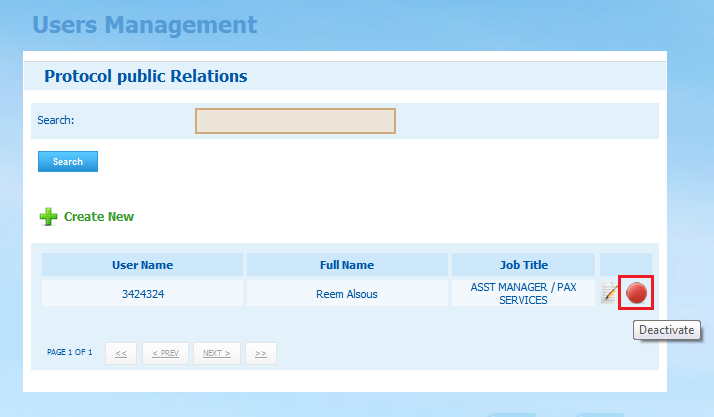
| 2. | Click on the status icon ( |

| 3. | To confirm the deactivation, click on OK button |
| 4. | Once the user is deactivated, its status will change to inactive and he/she will not be able to access the system unless activated again. |
2. Activate User:
Activating a user is made possible through the following steps:
1. Click on the status icon (![]() ) next to the intended user. Note that when the cursor is placed over the active status icon, it will be changed to green, as shown below:
) next to the intended user. Note that when the cursor is placed over the active status icon, it will be changed to green, as shown below:
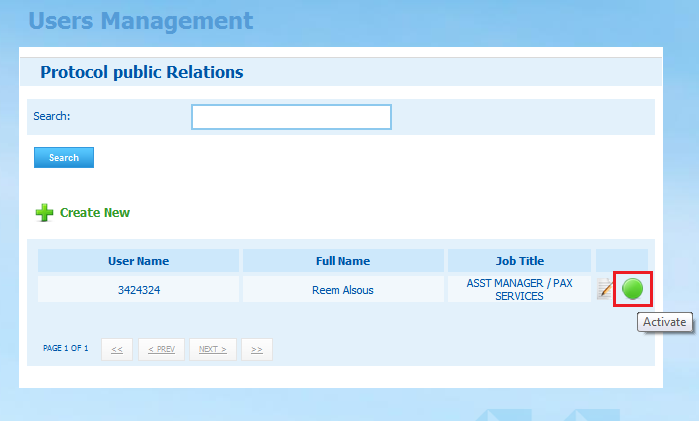
2. Click on the status icon (![]() ) after changing to green. This will display the following alert from which you can either confirm the activation or cancel it:
) after changing to green. This will display the following alert from which you can either confirm the activation or cancel it:
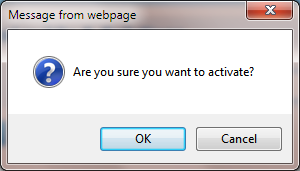
3. To confirm the activation, click on OK button
4. Once the user is activated, its status will change to active and he/she will be able to access the system, if he/she belongs to an active group.